Finding Open Content
Abbey Elder and Rayne Vieger
There are many different places used to host OER, from institutional repositories to grant-funded websites. Consequently, not all OER are easy to find. In this chapter, we will review some methods you can use to locate OER for your course.
Attribution: “How to Find and Evaluate OER” by Abbey Elder is licensed under a CC BY 4.0 International license.
The Search Process
There are four easy steps to take when looking for open content:
- Identify keywords related to your course and its learning objectives (look to the syllabus for examples).
- Search OER repositories and aggregators for any relevant resources.
- Review the resources you’ve located for fit, currency, accessibility, and any other rubric you deem necessary when judging teaching materials.
- Reflect on the materials you have located.
Tips for Searching
Just like paid resources, repositories have different focuses and strengths. Below we provide some places to start your search. If you’re not finding what you need, contact the OER Librarian, OER Specialist, or your discipline’s Subject Specialist.
Recommended Starting Points
These repositories include some of the most widely used OER, if you know you are looking specifically for a textbook, this is a good place to start.
Broaden your search
To explore a wider range of OER, including non textbooks, check out these metafinders that search many repositories:
-
- YouTube isn’t a metafinder but it is still the best place to find educational videos.
Filter by Usage Rights in Google
Google is a familiar resource for many of us, and it is also useful for finding openly licensed content. The Advanced Search feature in Google allows you to filter results by Usage rights. Filtering by usage rights will limit your results to works with certain licenses listed on the webpage, usually Creative Commons licenses. There are a few options to choose from in the Usage Rights list, but we recommend starting with “free to use or share” to retrieve the broadest set of results.[1]
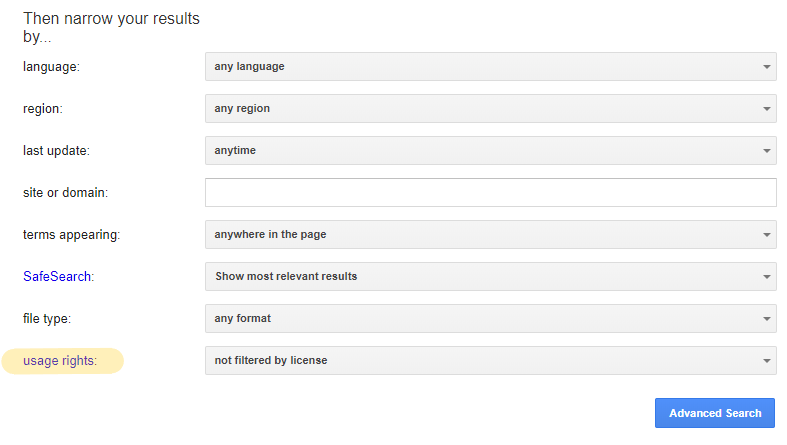
Remember when using this method that Google trusts what users tell it about an item’s copyright status. Although a resource may be labeled CC BY or even CC 0, you should trust your instincts if you aren’t sure whether the item you are reviewing is actually under copyright. Contact a librarian or a university lawyer if you have questions.
This chapter has provided a short overview of some tools and techniques you can use to find OER. In the next chapter, we’ll provide a more comprehensive list of search tools grouped by topic and type.
Other Types of Open Content (not explicitly OER)
Not all open content is made to be used in the classroom, but that doesn’t mean you can’t integrate them into your course. Open access book chapters and openly-licensed media can be great additions to your course.
Open Access Publishers and Repositories
- Directory of Open Access Journals (DOAJ): Open Access journal articles
- Directory of Open Access Books (DOAB): Open Access books
- Project Gutenberg: Public domain books and documents
- PubMed: Open access journal articles
- Public Library of Science (PLoS): Open access journal publisher
- Open Book Publishers: Open access book publisher
Openly Licensed Media
- CC Search: A federated search tool for finding content available under a CC license
- Digital Public Library of America: Public domain images, videos, recordings, and texts
- The Metropolitan Museum of Art: High-quality open images from the Met
- Pexels: Public domain and CC-licensed photographs and stock images
- Unsplash: Public domain and CC-licensed photographs and stock images
- Wikimedia Commons: Public domain and CC-licensed images and figures
- Google Image Search: Images. Use the Tools/Usage rights button to filter by license
- Youtube: Videos. Use the Advanced Search/CC license option to see open content
- Free Music Archive: Public domain and CC-licensed music and sound bytes
- Adding "OER" to your search terms can help you locate materials created for sharing if your Google search is retrieving too many results. ↵

